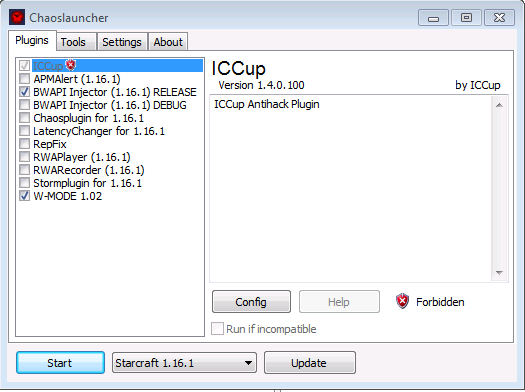Multiple instances of StarCraft
To play AI vs AI games in the same machine you can use the BWAPI Multi-Instance option.
Chaos Launcher
After installing BWAPI, navigate to the BWAPI/Chaoslauncher directory and run Chaoslauncher - MultiInstance.exe
Select BWAPI Injector and any other plugins you wish to use.
Select StarCraft Multi-Instance from the combo box next to Start button.
Note: If option StarCraft Multi-Instance doesn't appear, go to Starcraft/bwapi-data/ folder and execute the file Multiple Instance Hack.bat
BWAPI
To set up BWAPI for multiple instances, you must configure the AI path for each instance. Browse to Starcraft/bwapi-data/ and open bwapi.ini.
Now change the ai entry to contain comma-separated paths to the AI modules you wish to use.
ai = bwapi-data/AI/SomeAI.dll, bwapi-data/AI/SecondInstance.dll, bwapi-data/AI/ThirdInstance.dll
Each comma-separated entry will be loaded for their respective instance (first instance loads the first entry, etc). If there are more instances than entries, then the last entry is used for all subsequent instances.
Networking
After installing BWAPI, a new network mode called Local PC should now be available after choosing Multiplayer.
Note: This network mode will only appear when BWAPI has been injected and will allow you to play matches between multiple instances.